Work board layout
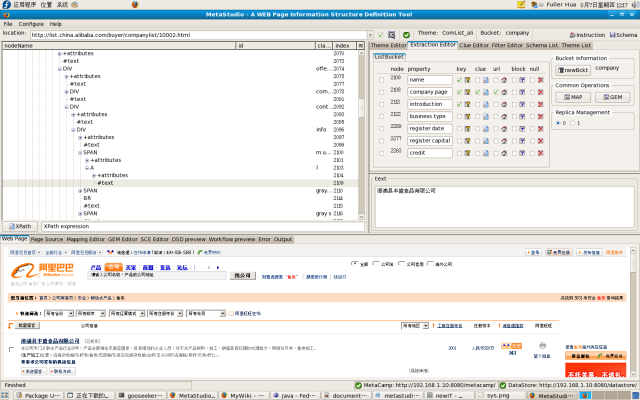
Above figure shows a well-defined data schema and data extraction rules. If the work board is empty, there is only a newBckt button. If the button is pushed, a dialog window pops up for the user to select a type of buckets( Currently there is only ListBucket) and to give a name to the new bucket. If there are already multiple buckets on the board, the names are checked for duplication, which is not permitted.
After a bucket has been created, one tabbed panel with tab name "ListBucket" is created on the left column of the work board. The panel is called as property mapping table which shows the mapping relations from data snippets on the sample page to the properties. In the right column multiple groupboxes and buttons are displayed. They are:
- Bucket Information groupbox: In the groupbox from left to right there are a newBckt button and a label showing the name of the current bucket. Over this region, the right-button popup menu has a menu item called as Renew by clicking which the bucket will be cleaned for defining new rules from scratch.
Note: Renewing the current bucket will clean all defined data extraction rules. - Common Operations groupbox: In this groupbox, common operations for all buckets can be performed via pushing the buttons, which are previewing MAP files and previewing GEM files.
- Replica Management groupbox: Over this groupbox, there is a right-button popup menu whose menu item may be Enable 2nd or Disable 2nd according to different contexts. When there is only the primary replica on the work board the menu item is Enable 2nd. After the 2nd has already been enabled the menu item is changed to Disable 2nd and the radio button labeled as 2 is enabled through which the two replicas can be switched over.
- Pattern Management groupbox: Through a right-button popup menu, one more patterns can be created. Through selecting the pull-down list, patterns can be switched.
